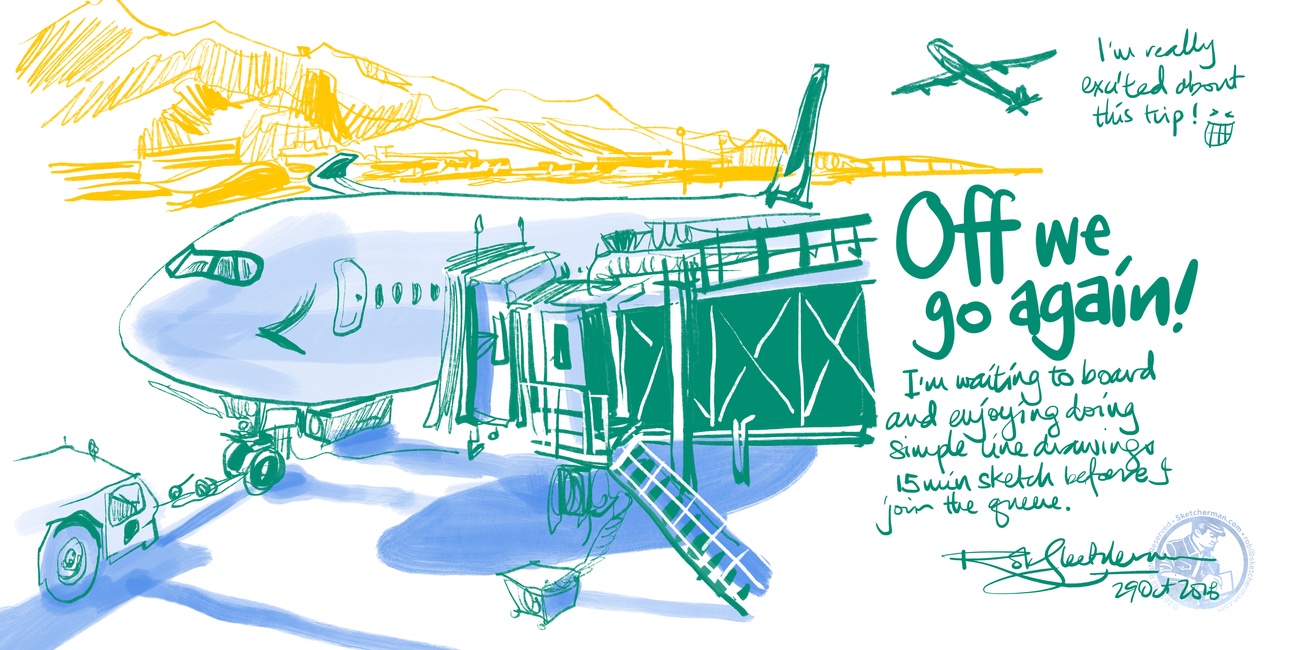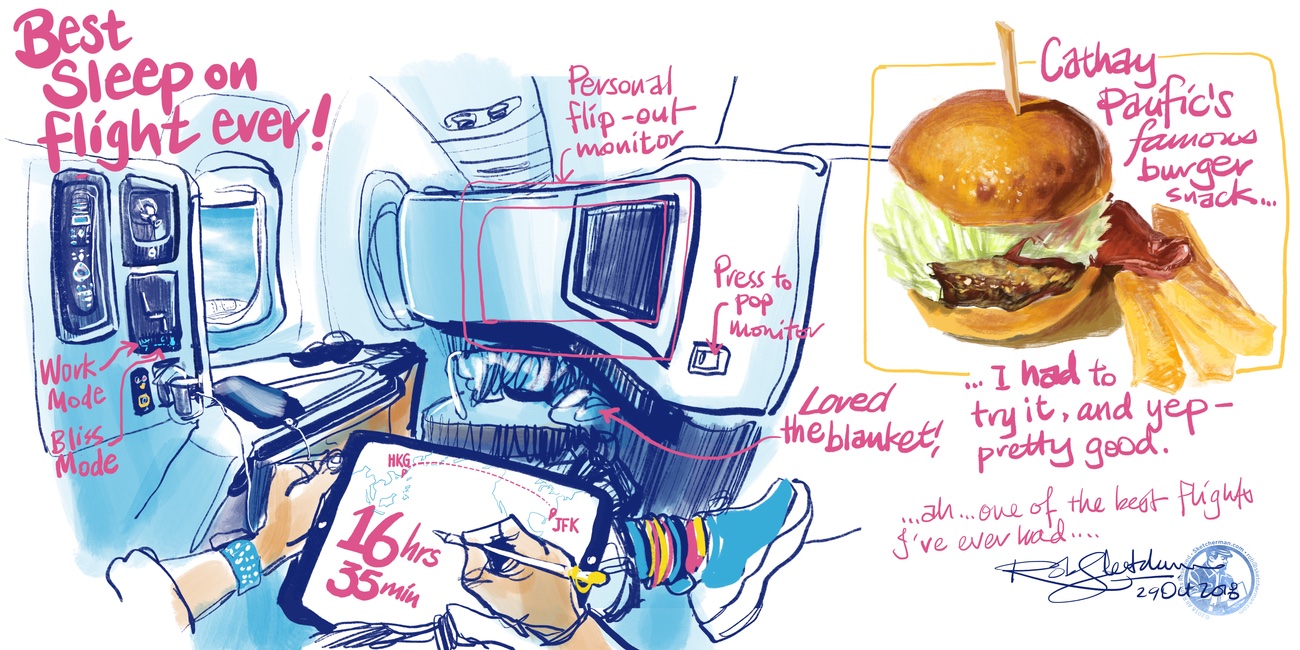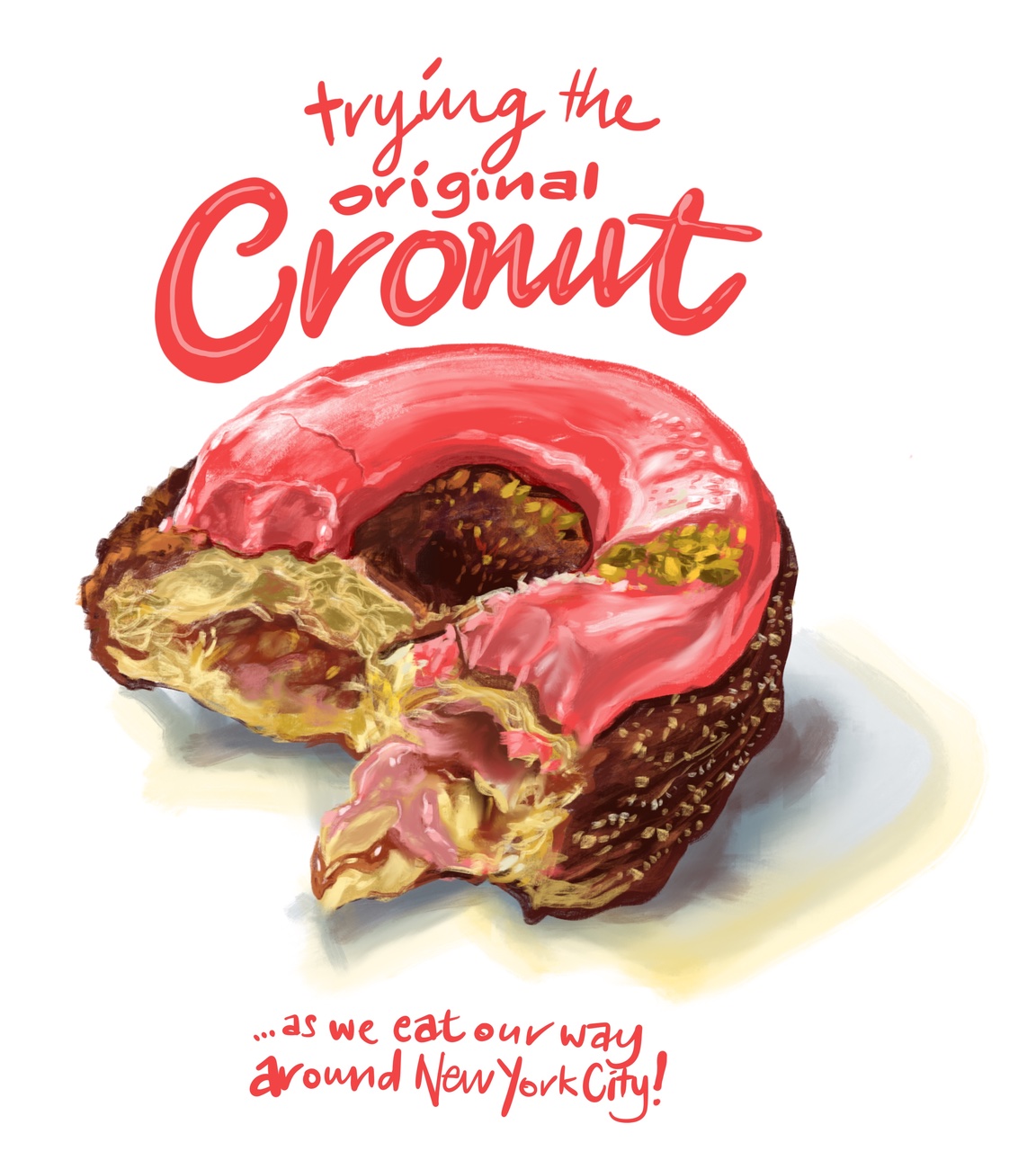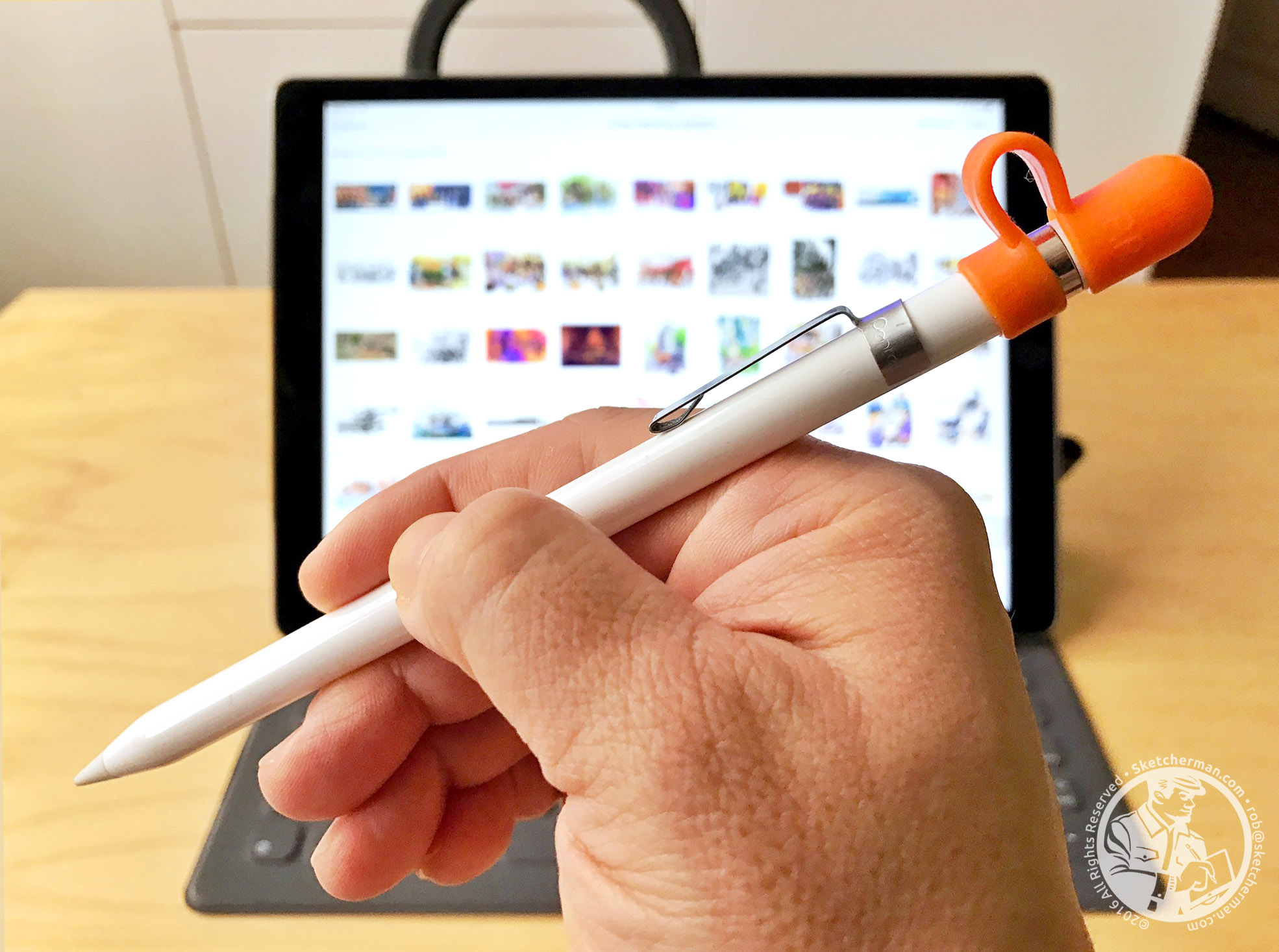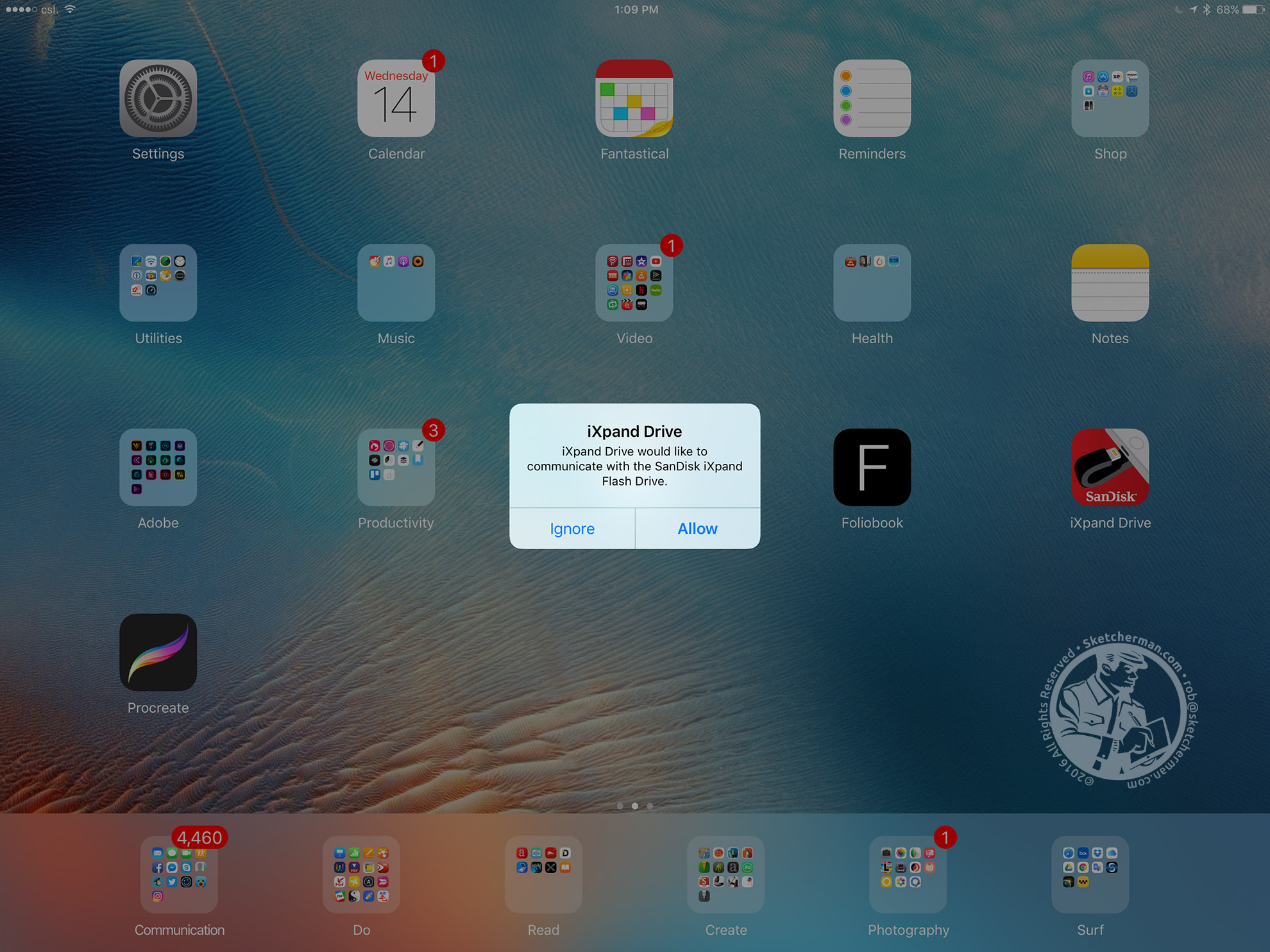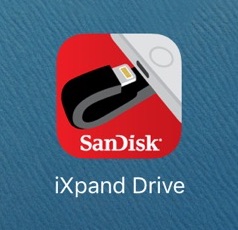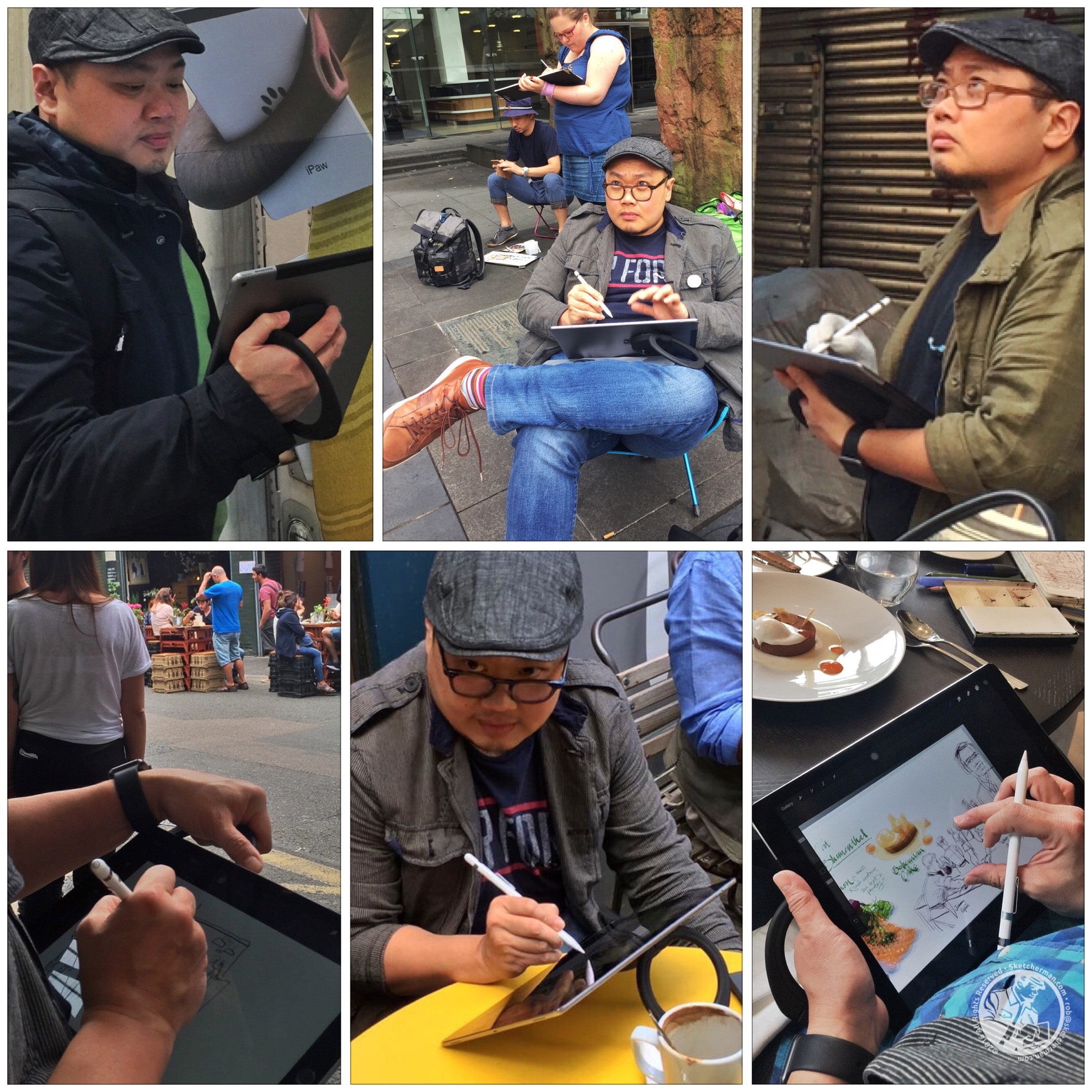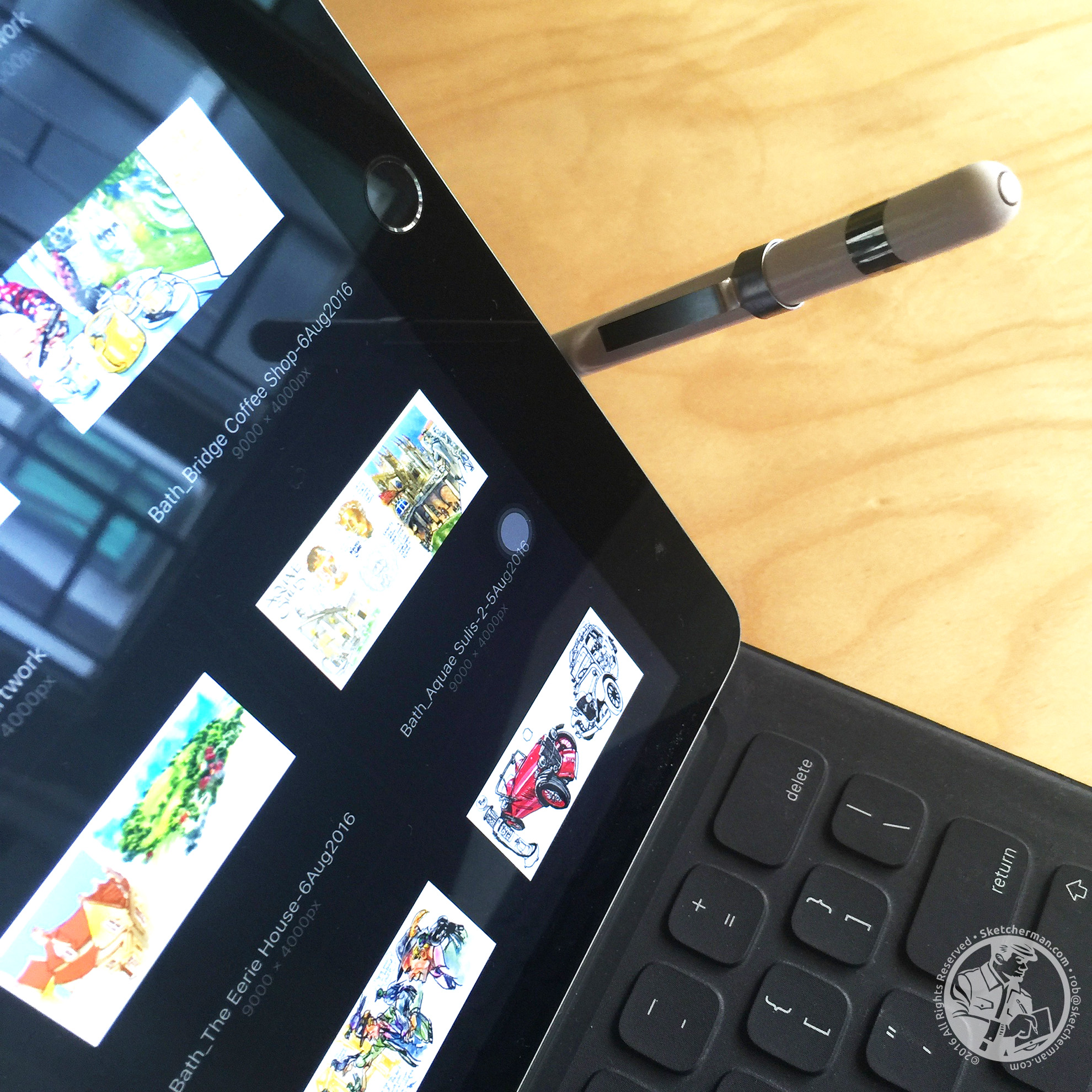If you’d rather see what the trip was like, here’s a video with highlights, plus my thoughts on the 2018 iPad Pro, and advice as you consider which one’s right for you.
Apple Keynote, Halloween, NYC Marathon...all in 1 week. Whew!
No, I did not have a costume, and though the Missus and I wanted to to watch the parade, we made the mistake of deciding on a short nap before, then woke a little 1am after it was all over (thankfully, I got to draw some great costumes before that!)
And no, I was not running any marathon. We actually missed watching the race despite our hotel being blocks away from Central Park. This was our last day, and there were many things we wanted to do during our final hours. (We see massive crowds all the time in Hong Kong.)
Now the Apple keynote, though...! That was truly worth the 16hr 35min non-stop flight from Hong Kong to JFK! I’m not a member of the press, so when I was invited by Apple (for the first time) to attend a Keynote in New York City, the fanboy in me went NUTS!
After many years of following events like these online, it was such a thrill to be invited to experience an Apple launch, live!
So, on the morning of October 30th, there I was, staring up at this huge Apple logo on the facade of the Brooklyn Academy of Music, also known as the Howard Gilman Opera House, amongst hundreds of members of the press, bloggers, vloggers, and influencers of all kinds....and to be honest, feeling a mixture of awe, delirious excitement, huge gratitude, and some uh...ineptitude, as everyone around me was expertly capturing the moment, especially via Instagram stories, which was never really my thing as... I, uh... didn’t know how. (I’ve just began learning after the trip to NYC.) Well, ok... I’d done IG stories maybe twice before, but I think the IG interface had changed, and I forgot how, which left me feeling really old as people everywhere were talking into their cameras, smiling and posing just so, looking very, very cool, their thumbs a blistering hashtagging blur...while I just grinned and grinned, pinching myself on occasion because boy, this was so surreal! In the best kind of way.
I was with a little group of press and influencers from Hong Kong, and although we’d never met before, had started to get to know one another quite nicely. We were becoming a tight band of bros, comprised of 2 hip young restauranteurs overseeing a growing Mac-run gastronomic empire, a social media maven, a PR maestro and me. (And they were all far cooler than I.)
It was pretty nippy that morning, and we were all jumping up and down and hugging ourselves, grinning a little silly, partly from excitement and partly from the cold, so it was incredibly welcome when a buzz of “time to go in” wafted over the crowd, and the entire congregation shuffled slowly into the building in the most amicable way, oohing and aahing at the building interior. Cameras in hand and necks craning, we ascended an escalator, smartphones panning and swooping to capture the moment, emerging into a waiting area with vaulted ceilings and...Yesss! Hot coffee! And snacks! Nothing like a tasty bite and warm, welcome beverage to steady the hand and get rid of the beginnings of the shivers... again both from the cold and sheer excitement.
Another aside for those of you who have no idea who I am or what I do, and (why should you, no offense taken)...I’m an urban sketcher, which means what I do, is draw on location. Ian Fennelly from the UK, coined the perfect phrase for this particular passion, “I don’t just sketch. I make art on location.” That’s what I do too. I create at the confluence of place + time + eye by absorbing the ambiance of a location and capturing its story on my canvas. And my media of choice for the past 5 years has been exclusively, the iPad. Naturally, I started sketching the scene as quickly as possible in an attempt to capture what was happening (on my 2017 iPad Pro); the energy, the crowd, the vibe... and boy, were there some vibes that day!
About 20 minutes of coffee and sketching later, as well as meeting some very nice people who were curious about what I was doing, another invisible signal went off, and at 30 minutes to showtime, we began heading into the auditorium.
I felt like I was attending a rock concert! Apple staff ushered us in, and I realized people had different colored passes. I don’t know the categories; only that those in our little group were red, which allowed us to “go right down”, and so our little band of bros did, making our way to the second row of the mezzanine level, which gave us an incredible view of the stage below. It was a little tight, but we were all cozy and buzzy from caffeine, anticipation and happy disbelief that we were there! A stranger left the row, which allowed us to scoot further in, giving us an almost dead-center view of the stage. I craned my neck and took the scene in; the ornate carvings climbing the walls and circling balustrades before framing the stage, the plush red seats, the whooping crowd, the sea of electronic devices glowing in the dim light, and of course, the big, bright Apple logo projected onto the stage backdrop. And I continued to draw.
As the countdown to 10AM began, the Apple logo on that backdrop began to animate, morphing into the many, many wonderfully creative versions of the logo that appeared on invitations to the event. That held everyone’s attention while effectively upping the ante. What would we see? What would they show? What would be upgraded?
The non-stop flight from Hong Kong to JFK is 16 hours and 30min, which was plenty of time to consider things. I remember looking at my 2017 iPad Pro, a device I was perfectly happy with and loved very, very much, wondering how on earth Apple was going to improve on it. Yes, a faster chip every year, and I’d read the rumors about thinner bezels and Face ID, all of which came true. But what else could they do?
Then Tim Cook appeared on-stage, and the crowd went wild. I went pretty wild too. I’m a fan of Steve Jobs and how he started Apple, his genius and all that, but there’s something about Tim - he just looks like a great guy; a level-headed, caring, responsible leader who is equal parts nice guy and strong, capable leader, fiercely protecting users’ privacy, even if it meant going toe-to-toe with the FBI. (And people I’ve met, who’ve met him, say it’s all true, and he really is a great guy.) And there he was, walking around on stage, waving at the crowd, which was SO loud, his first few sentences couldn’t be heard.
I have to admit, the initial product announcements didn’t really grab my attention as much. New Mac Mini!! Yay! New MacBook Air! Woot! I could see why people were excited, and I was excited for them, but these products weren’t for me. So I continued my sketch reportage of the event, attempting to capture the speakers and the main points they made. And then Tim said “iPad Pros” and I felt like a teenager screaming at some pop star. But I’m a Bass 2, so I can’t really scream and was more “yeaaaaaaaahhhhh!!!” in an Asian Barry White kinda way.
I don’t recall all the details of the Keynote, so I’m glad I sketched it and captured bits of key points. 12 billion transistors on the new A12X Bionic Chip! Wow!!! 8 core processing! Woooah!!! What the hell can 12 billion transistors do? I’m gadgety, but not really techie in a numbers kinda way, so I can’t really tell you. Make things go super fast! Like 92% faster than computers out there today, and from reviews I’ve read since, yes, it seems everyone confirms that the new iPad Pros are blazing fast.
What got me was how beautiful they had made the new iPad Pros. I mean, Apple videos are always pretty seductive, but boy, had they outdone themselves...this was sexy in an all-new way....the smaller bezels, the curved corners at the edges of the screen, the flat buttons and how crazy thin this thing is!!! After the keynote ended with Lana del Rey serenading us with a couple of songs, most of the masses headed over to the adjacent building for a hands-on look at everything that had just been announced.
Our little group headed over after the crowds and lines eased up a bit. Apple staff welcomed us like it was an iPhone launch. Cheery and pumped, they got us to wait our turn before releasing us into the main hall. We were met by another cavernous space, with gorgeously ornate vaulted ceilings, glittering with mosaics in gold, but I admit - I was just making a beeline for the iPad Pros, especially the 12.9” version. And omg....it was just as sexy in person as the video made it out to be!
And the Apple Pencil 2.0!!! Oh man...completely redesigned. Shorter... lighter! A matte finish, which feels so much better than gloss slickness. And the way it snaps on the top, which pairs, docks and charges the device automatically, so you never have to worry about topping it up - yes!!! Spot on, Apple designers!!!
For the remainder of the time, we walked about, checked things out, took photos, video and selfies.
Later that afternoon, I was invited to a little gathering of creatives from around the world, where we got to meet software developers and glimpse the future of possibilities, as well as be among the first in the world to get our hands on the latest and greatest iPad Pros. Ah! The excitement!!! Of note to me was seeing the crew from Savage Interactive again, creators of that amazing art-creation app, Procreate. They do an absolutely amazing (and sometimes thankless job) listening to their users, and are wonderful, wickedly funny people in real life too! It’s crazy how cheap the app is for what it does (a one-time purchase of USD 9.99 or equivalent), and these guys are constantly working to make it better, folding pro features of all kinds into a constant stream of wittily-written updates.
After that giddy high of unboxing all my new gear (like my birthday and Christmas had a baby), did several drawings in my hotel room; my first original Cronut, and a couple of quintessentially New York views. I mean, when you open the curtains and can see both the Empire State Building and Chrysler building in the distance, it’s a pretty awesome thing. Especially for a first-time visitor to the city!
Always a major treat when traveling is also the opportunity to meet and hang out with local urban sketchers, many of whom I’ve come to know and consider part of my global sketcher family. Being able to attend a local sketchwalk is also a top priority for me. I never tire of chatting with people and discovering the various ways we’ve all stumbled onto the passion that unites us. This time was no different, and made all the more special because I knew 2 local sketchers pretty well.
When in New York, you’ve gotta have a bagel, and we did, many times. Topped with good thick layer of cream cheese and lox is one of my fav ways to do it!
On the day of arrival, I met Ronnie Lawlor and her husband Neil, very briefly for a bowl of soup, while Louisa continued to chat with them over dinner. Ronnie has been on the faculty of many Urban Sketcher Symposia, and her amazing illustrations and reportage work is a huge inspiration to many.
Later, I also got to hang out with more urban sketchers from NYC.
Mark Liebowitz, who manages the NYC Urban Sketchers group, met the Missus and I one day for breakfast, then very generously proceeded to spend the whole day showing us the city he obviously loves. I wanted to stop at almost every corner to sketch and draw, but there was so much to see, and for once, our trip was short. So it was a day of highlights - we breezed past pumpkin piled high at Rockefeller Center, then did a whirlwind visit through MOMA, where Mark very kindly used his pass to get us in. We also sat and sketched quickly at the Sculpture Garden before heading out on the streets again.
Seeing Central Park has always been on my bucket list. Bonus when seen in the fall. Ding! Ding! All points scored this time. Mark told us that we were lucky - that its’ usually much colder at this time of the year, but the due to a long hot summer and late onset of autumn, many trees were still turning.
After exploring various corners, oohing and aching at foliage of blazing yellows and oranges, mottled with red here and there, we stopped at Bethesda Fountain to sketch. On our way to find a seat, we bumped into a little group of students and their teacher, who was showing them the value of learning to draw on location.
Lunch was at a lovely little lot close to the pond, and then we headed on to explore and see more. I began to realize how ginormous the Park was! We stopped again to have a quick look and sketch at the Guggenheim, which was closed. I did a sketch, but found myself more drawn to the foliage framing the building.
As it began to darken, my Missus peeled off to continue getting through her shopping list, and Mark and I resumed wandering the streets. We capped the sketching in front of the fountain at the Lincoln Center, before Mark showed me how to ride New York’s subway.
I clocked 21,316 steps that day, traipsing 13.51km and feeling like I had successfully burned all calories from the famous NYC bagels we’d been trying since arriving.
We also had a chance to attend a sketchwalk with NYC Urban Sketchers that Saturday, where we headed to the High Line, something else I’d been wanting very much to see and draw ever since watching a documentary on this gorgeous, ingenious urban park. And oh my! the explosion of color, just a few feet over the traffic below, was absolutely incredible!
It was also pretty darned cold, and plenty of wind was in the forecast. Branches waved, leaves fluttered and flew, like nature saying “Look at me! Look at me!” With a flourish before shedding its garments to herald the change of seasons.
Sketchers blew on their hands to warm up, and I felt very thankful that I had packed an extra scarf and touchscreen gloves, which enabled me to work fairly unhindered. Unless you count occasional bits of uncontrollable shuddering as a particularly strong gust blew through my many layers.
About 15 of us had lunch together at a lovely restaurant close to that spot at the High Line that looks like a sunken auditorium above the street. We chatted, exchanged sketchbooks, discussed techniques and after a bit, my iPad Pro made an appearance after I realized many people had not ever tried sketching with an Apple Pencil. This was my 2017 machine though, as I wasn’t ready to use my new baby on the streets quite yet.
Another familiar smiling face from several Symposiums I’d attended showed up to join us - Jason Das, former president of the Urban Sketcher movement. Hair perfectly tousled, and transformer biker helmet in hand, he joined us for lunch, and sketching as we headed back to the High Line for part 2.
The sky had shed its grumpy grey, turning a bright blue, which took the bite out of the winds, or at least made us more forgiving as the colors everywhere popped even more. By now, huge crowds were also admiring the views, the colors, and this glorious fall day on the High Line. Amidst much conversation, we got some more sketching done before wrapping at 3pm and heading to the third venue of the day.
I love it when sketchwalks end with food and drinks. The social part of urban sketching is hugely important. We get a chance to meet people, chat, and get to know one another much better. France van Stone, a.k.a. @wagonized met us at the fascinatingly eccentric Oscar Wilde pub for drinks, adding yet another highlight to an already remarkable day. it’s always such a treat to meet people who we only know by online handles.
Several sketchbooks made the rounds, passed between fistfuls of beer and ale. I was very happy to be able to participate for once. I had the foresight this time to print some of my work on thick, textured A4 sheets, and have them spiral-bound into books before the trip.
I can’t think of a better last painting to knock out before leaving NYC.
At one point, I looked up and saw 3 iPads glowing in the dim, amber light of the pub, and thought wow- how far we’d come! 5 years ago, my iPad Air was a novelty. iPad urban sketching is now an actual thing!
Our final day in NYC was a blur of food, sights and Uber shares to hit our last must-see spots, which include sketching the view from Dumbo, a visit and some shopping at that New York institution, B&H, and what better goodbye to the city than a sketch at Times Square!
Now I know why so many tourists wear those dinky I heart NY tees. I feel the same, and we’ll be back.